If you need urgent support, call 999 or go to your nearest A&E. To contact our Crisis Messenger (open 24/7) text THEMIX to 85258.
Options
Freeware CD to WMA Converters
in General Chat
Are there any free converters that will allow me to put in an original Audio CD and convert it to WMA Version 9.1 with a two pass encoding?
I got my sister an MP3 / WMA player for her birthday but want something really simple for her to use.
It`s only a small player with 128MB of RAM but I`ve found WMA 9 files encoded in two passes at 96 kb/s sounds just as good MP3`s at 128 kb/s, so You can get quite a few extra songs with the WMA format.
But so far I`ve been using Audio Grabber to convert them to WAV and get the track names automatically off the net and then DBPowerAMP to convert them to WMA 9 but that`s only a 30 day trial and too complicated for her to do.
I got my sister an MP3 / WMA player for her birthday but want something really simple for her to use.
It`s only a small player with 128MB of RAM but I`ve found WMA 9 files encoded in two passes at 96 kb/s sounds just as good MP3`s at 128 kb/s, so You can get quite a few extra songs with the WMA format.
But so far I`ve been using Audio Grabber to convert them to WAV and get the track names automatically off the net and then DBPowerAMP to convert them to WMA 9 but that`s only a 30 day trial and too complicated for her to do.
0
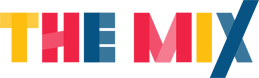


Comments
http://www.mymusictools.com/download/wma-decoder-encoder/
Oh, did you know Windows Media Player can rip and encode CDs into WMA? I'm looking at the help file for WMP 9.0 and it says: