If you need urgent support, call 999 or go to your nearest A&E. To contact our Crisis Messenger (open 24/7) text THEMIX to 85258.
Options
Results from questionnaire
in General Chat
I've got the results from a questionnaire and I want to put in to a pie chart or a bar graph, how do I do this is Excel (OpenOffice Calc) because it can only read numbers and not words like yes and no. (e.g. Yes: 10% | No: 90%)
0
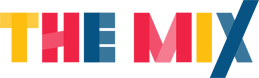


Comments
Or I expect actually that some pie charts can be produced based on whatever contents fill a certain range of cells.
So, countif yes
countif no
will give you numbers of yesses and nos. Then do a chart
=COUNTIF(C6:C26,"yes")
This will provide the number of values that returned "yes" in the range C6:C26. I just randomly tested it on excel. Feel free to change the values to your own, or simply a label like 'q4col'. :thumb:
Just rinse and repeat for no, then you have two numerical values. For ease, write 'Yes' above the yes, No above the No, then just get chart wizard to do it for you
Ill be needing some help soon - I shall call upon you all!:angel:
Thanks but I have no idea how to do it, could you give some more pointers for a nub
Where RN is the respondent, and the questions have things. Then it's quite easy to do graphs and stuff. How have you entered your RAW data? If you have a column of simply 'yes' and 'nos' and you want to make a graph it can be quite tricky. So find some blank space on your excel spreadsheet, make two headings "Yes" and "No" and then under the yes, type
=countif( - then simply select with the mouse the column that has all the yesses or nos in, it should automatically fill the formula with those entries. Then finish with
,"yes")
Then simply repeat the process and instead of "yes" type "no".
Then, select all four cells (so the headings and the numbers) and click on chart wizard, then pie chart, then set it up how you like
If you're still stuck later I'll post up a an illustrated step by step guide
this what I got (just an example)
After putting in =countif, under D I got #VALUE! and under E I got #NAME?
in order to get it to work you need:
=COUNTIF($D$2:$D$9;"Yes")
=COUNTIF($D$2:$D$9;"No")
assuming you put all of the responses in the same column. In excel they use a , instead of a semi colon. You don't need the dollar signs there, they just mean if you move or copy the code it has an absolute reference rather than a relative one, which means you wont get weird and wonderful results
also I gotta put in ages of people.
"Age
20
26
39
19
16"
And so on... any idea how to work that out?
My common practice is to leave an empty row at the top for column headings.
If you want to change the name of a column for code purposes, click the column header (i.e. column A) and in the box that says "A1:A65536" retype in what you like. However, it's best for presentation purposes just to leave a blank space at the top and type in what you like
If you need a space, just right click on the row one and click insert rows. :thumb:
Make sure to check any absolute values after doing though...