If you need urgent support, call 999 or go to your nearest A&E. To contact our Crisis Messenger (open 24/7) text THEMIX to 85258.
Read the community guidelines before posting ✨
Options
Hhd
in General Chat
Well the thing is i was messing with 2 computers the other day because its now spare and the thing is i hooked up the other hard drive into the other computer with the other one so i can have 2 hard drives, Plugged it all in and turned the pc on it then came up with Disk Boot Failed Insert Disk bla bla and i did all this and it could find a hard drive.
I then formated the other one so it was blank and then tryed again the same thing happened.
I Dont know whats wrong i went into Bios and i pressed The Find HHD thing and it came up with the HHD that i had put in.
Thanks :angel:
I then formated the other one so it was blank and then tryed again the same thing happened.
I Dont know whats wrong i went into Bios and i pressed The Find HHD thing and it came up with the HHD that i had put in.
Thanks :angel:
0
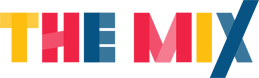


Comments
I've had more readily-understandible conversations in my local Chinese takeaway...
I have one normal PC
I open up the casing
I insert a Blank Hard Drive.
I Put the case Back On
I Then Turn the PC On and it comes up with
DISK BOOT FAILUER
After you add a new one, it might consider that one to be the drive it should boot from. But since the new one doesn't have an OS, the computer can't boot from it.
Have you entered the bios settings, and made sure that the old drive is before the new one in the order of media to boot from?
You need to check the BIOS first for Boot order and if neccesary change the jumpers...
The jumpers are set Because The main ones are Black and the other one is Grey, So im correct in what im doing there.
Bios, i dont think it likes me :grump: I try to set the Maxtor HHD ( The main 1 ) But it detects the other one instead ( samsung )
I then go into the other bios settings more detailed and i can choose Which is the first boot device I should Set it as HHD-0 ?
But saying that when i do, do that it dont work i think
"The main ones are Black and the other one is Grey" - could you articulate this any better? You seem to think you've got one set up as master and the other as slave though, so that's ok. Are they plugged into the IDE cable ok? Or are they SATA?
If it's not detecting the other HDD then that is where the problem is, its either a connection / jumper problem and is unlikely to be a bios setting.
Are you happy to enter the BIOS and check your boot settings? It's not hard?
I can post up some step by step instructions if you want
P.s
Erm please post the stuff
The cables that i have plugged in are the IDE Cable and Power, i didnt have a clue about the Master/Slave selector, What does that cable look like :nervous:
This is what is on the Main one Atm, and when i plug the other one in it looks the same,
After the BIOS knows both drives are there, you might still have to set the boot order so that the drive which has the OS is first.
Now this picture is of one of my power cable, slave wire and the Master one is hiding and this other cable which i dont know whats for...
I DID IT! I DID IT! I DID IT!!!!!!!!
I played around with them plugs, there was a drawing on the back of the had drive with the plugs and slave things and i put them in and it didnt work changed them around again AND IT DID!
OMG! YAY
Welcome to the world of PC hardware...
The read and black wires in the 4-pin plug are for your speaker. They'll attach to the motherboard, generally where the pinouts are for the power switch and LEDs. The two grey cables with 4 wires in each are for your front-mounted USB sockets.
Congratulations on sorting it
Congratulations!!!